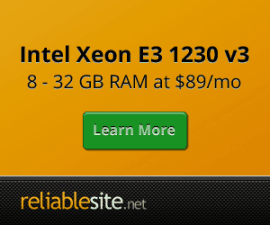How to setup free @yourdomain.com Email Accounts
Forum discussion for alternatives here.
Update: July 4th, 2015
New @yourdomain.com email page is located here
Update: April 12th, 2014
Microsoft has announced it will be closing down new registrations for it's free Windows Live Custom Domains service which provides @yourdomain.com email services. Microsoft instead seems to be focusing on it's paid offerings via Office 365 subscriptions - cheapest being Office 365 Small Business plan at $5/user/month or $60/user/year with 50GB storage. As such it's probably a better deal to use Google Apps Business edition paid service which ends up cheaper at $5/user/month or discounted at $50/user/year with 30GB storage (additional Google Apps for Business storage costs).
Still given the complexity of managing your own hosted email service for @yourdomain.com and combatting spam and viruses and achieving high uptime availability for your email, either paid offering is still worth it for at least 1 user usage. The reliability and security of your email is very important considering what type of services you would usually use such @yourdomain.com email for e.g. Domain DNS registration and renewal, SSL certificate domain validation, Domain related social media accounts, Twitter, Facebook, Google+, Pinterest, Instagram, and web hosting providers etc.
Still there are alternatives to Google App and Microsoft Live domain Outlook @yourdomain.com email services, some are paid and some have free plans. Personally, leaning towards Rackpace Email. If folks use one of the below, would appreciate feedback in Centmin Mod G+ Community. These include:
- Atmail - starts at $2/per user a month (minimum 5 users)
- FastMail - Personal Enhanced plan at $40/yr with 15GB email + 5GB file storage.
- Rackspace Email (FREE 14 day trial) - $2/mailbox per month or $24/yr with 25GB storage. Rackspace Email Knowledge Center, Getting Started and Rackspace Email and Apps Migration Services. Rackspace Email Forums.
- Zoho Mail - free for first 5 users with 5GB email + 5GB file storage (bonus 15 more free users after signup for business email plans) then $2.5/user/month or $24/user/year with 10GB email + 5GB file storage. Also 20% discount on yearly subscriptions.
The original intention for Centmin and Centmin Mod was for low memory VPS usage, so usually email server is off loaded from the server. In the past I would of recommended Google App free domain accounts for @yourdomain.com which would be backed by the same technology used by Gmail. But Google closed the free Google Apps edition to new users so is no longer free.
If you want Gmail backed technology you now need to go with paid Google Apps Business Editions.
So one of the free alternatives is Outlook Live Domains from Microsoft. Live Domains is backed by same technology used for Outlook.com. You still get @yourdomain.com email addresses. Only difference is Google Apps supports both POP and IMAP while Outlook Live Domains only supports POP email. Read below for the full details.
Live Domains Features:
Besides email @yourdomain.com, each email account user gets access to the full suite of Microsoft Outlook features including:
- Email hosting
- Maps
- Profiles
- Photos
- SkyDrive
- Groups
- Calender
Benefits of off loading email from server
- Majority of Centmin Mod installs are on low end box VPSes which are cheap to purchase. This means memory available is low anywhere between 128MB-512MB in most cases. Off loading email serving reduces the overall memory foot print used by the server.
- Stability of email service and higher uptime. If your VPS or server goes down, your email is still reliably handled.
- Better spam and virus management. Third party services using Google Gmail or Microsoft Outlook have enterprise level spam management. Why handle all the spam yourself, when you have the big boys doing the hard work.
Browser Extension Recommendations
- For Chrome browser users check out Outlook Notifier
Requirements
- You need to create or already have a Windows Live, Outlook or Hotmail ID.
Step 1. Sign in with your Windows Live ID at domains.live.com and find the Get Started link under Custom Domains heading.
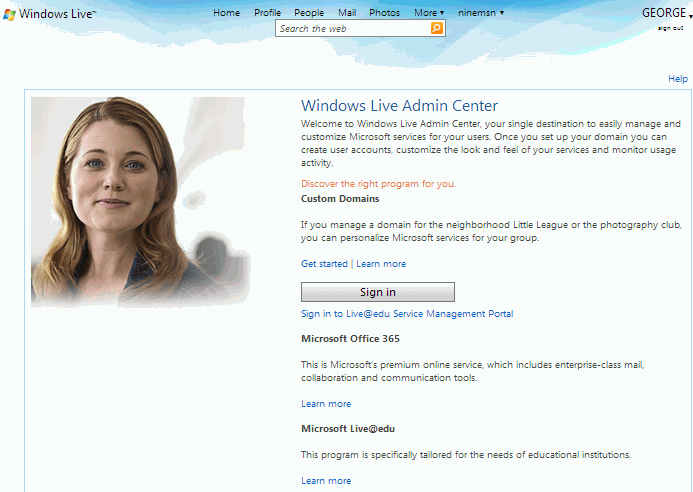
Step 2. Enter your intended domain name that you setup on your Centmin Mod server in the provided box and ensure 'Set up Outlook.com for my domain' is checked.
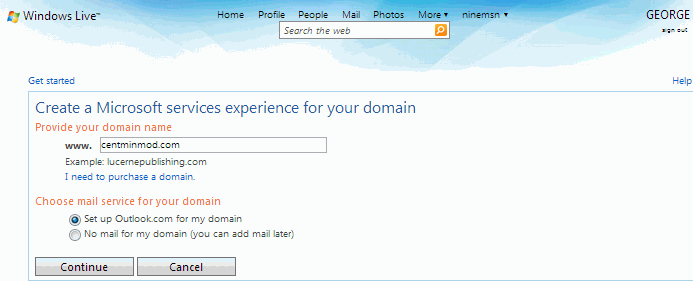
Step 3. Next page will review settings and prompt to accept agreement.
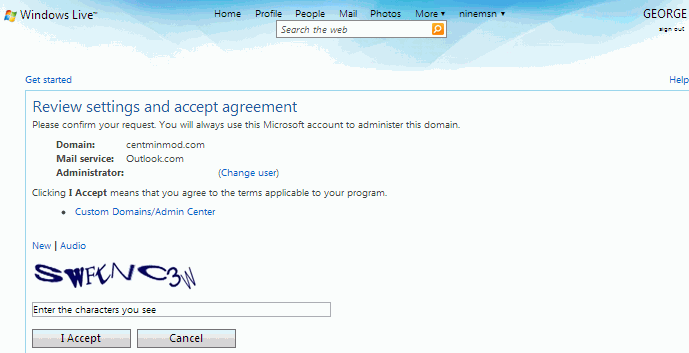
Step 4. You will be provided with all the domain name DNS changes needed to setup your account. You also need to follow instructions on this page to prove domain name ownership as well.
You'll need to make these DNS changes with your domain name's registrar if using 3rd party DNS.
Or if you host your own domain name DNS name servers on Centmin Mod via NSD DNS then you need to edit your NSD zone file for your domain. You can find your NSD domain zone file which you created via menu option #3 (see here). For example, /etc/nsd/master/yourdomain.com.zone.
May also need to setup appropiate SPF txt records and reverse DNS A/AAAA records for your domain as well.
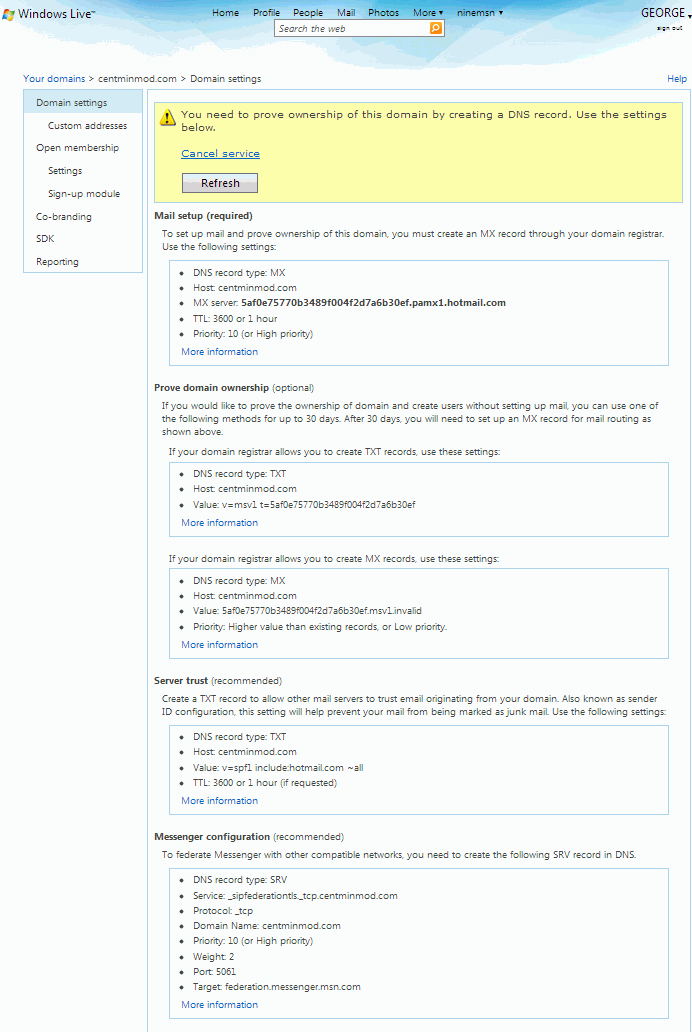
Step 5. Once all DNS changes propagate and are live, you can log back into domains.live.com with same Windows Live ID in Step 1. You can start adding user accounts as well as adding Custom addresses via CNAME DNS changes to your domain. You get to create up to 500 free email user acounts !
Then to log in and check email you can log into via mail.live.com or if you setup custom address CNAME via webmail.yourdomain.com.
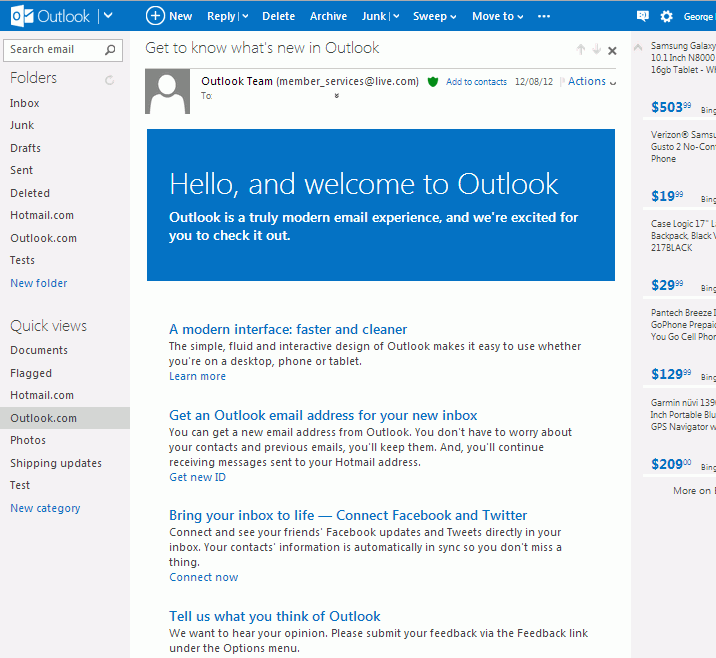
POP / SMTP Setup
To configure your domain to send and receive email with various Mail apps like your Windows Phone, iPhone, Android Phone, Microsoft Office, or mail clients, check out guide titled 'Send and recieve Outlook.com email from an app'
Incoming (POP3) Server
- Server address: pop3.live.com
- Port: 995
- SSL Encryption: Yes
Outgoing (SMTP) Server
- Server address: smtp.live.com
- Port: 25 (or 587 if 25 is blocked)
- Authentication: Yes
- TLS or SSL Secure Encrypted Connection: Yes
- User name: Your email address
- Password: Your password
If you don’t want email to be deleted from your Outlook.com inbox after it’s downloaded to your email app, select the Leave a copy of messages on the server option.
Even if you accidentally set up POP3 to delete messages after downloading them, Outlook.com will save a copy of the mail in a folder called POP until you verify the POP3 delete command.
To verify the POP3 delete command:
- Sign in to Outlook.com
- Click the Options icon Options icon, then click More mail settings.
- Under Managing Your Account, click POP and deleting downloaded messages.
- Select whether to delete messages, or override the POP delete request and save a copy in the POP folder.
- Click Save.
Setting up SPF records and Troubleshooting email delivery
To combat spam and phishing emails, Microsoft Outlook Live Domains uses the Sender ID Framework which basically looks at your domain's DNS SPF text records as well as your reverse DNS lookup for the domain the email is being sent from. As such it's vital to setup proper SPF txt record and reverse DNS A (IPv4) and AAAA (IPv6) records for your hosted yourdomain.com or your main server's hostname.yourdomain.com (For email sent from server, reverse DNS lookups on server IP address usually look for the server's hostname.yourdomain.com and not yourdomain.com) .
Sender ID Framework SPF Record Wizard
To setup SPF txt record formatted records for your @yourdomain.com, check out Sender ID Framework SPF Record Wizard.
A typical SPF txt record may look like the following where ip4 defined IP address of your sending server is xxx.xxx.xxx.xxx is the sending server's IP address and a:hostname.yourdomain.com defines any additional hostname A records you want to whitelist for sending emails from i.e. hostname.yourdomain.com.
v=spf1 a mx ip4:xxx.xxx.xxx.xxx a:hostname.yourdomain.com ~all
Or for Outlook Live domain setup DNS SPF txt record where the MX record is defined as mx:5af0e75770b3489f004f2d7a6b30ef.pamx1.hotmail.com from your Outlook Live Domains DNS setup instructions above:
v=spf1 include:hotmail.com a mx ip4:xxx.xxx.xxx.xxx mx:5af0e75770b3489f004f2d7a6b30ef.pamx1.hotmail.com a:hostname.yourdomain.com ~all
or a modification of original SPF txt record outlined in above Step 4.
v=spf1 include:hotmail.com a mx ip4:xxx.xxx.xxx.xxx a:hostname.yourdomain.com ~allIf you are using Centmin Mod's own NSD DNS hosted setup, then you will need to edit your TXT record for your domain's NSD zone file created when setting up NSD DNS via menu option #3 i.e. /etc/nsd/master/yourdomain.com.zone. In NSD DNS zone file, you will need to edit the line which has format as:
; TXT Record (for SPF) newdomain.com. 14400 IN TXT "v=spf1 a mx ip4:newdomainipaddress ~all"
Testing SPF txt records
To test validity of the SPF txt record, use the SPF Record Testing Tools.
If you have problems with editing your @yourdomain.com DNS SPF and reverse DNS A/AAAA records, contact your web host or domain registrar you host your DNS with.
Relevant links: